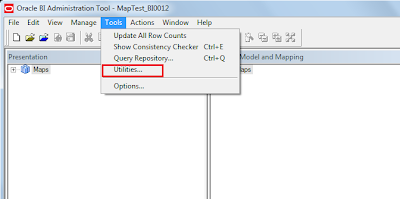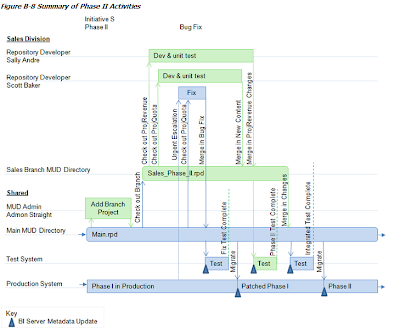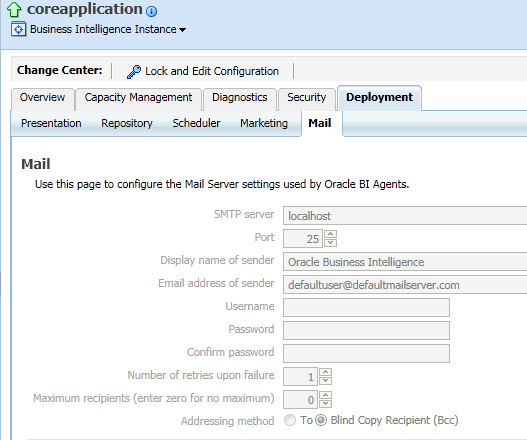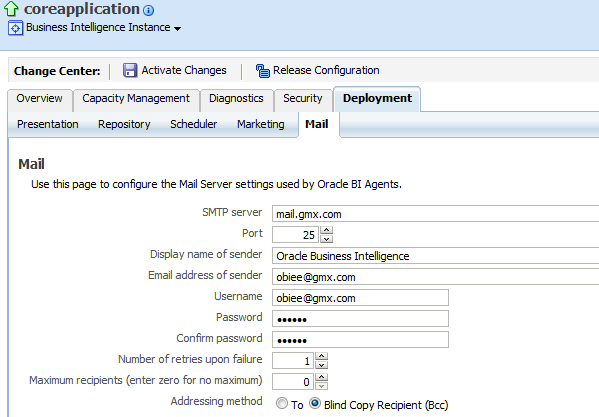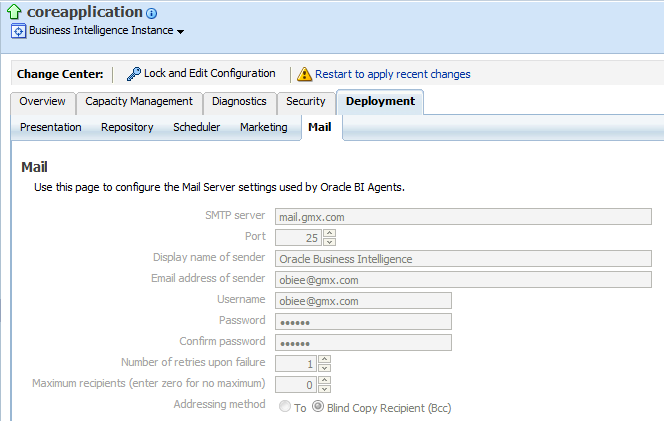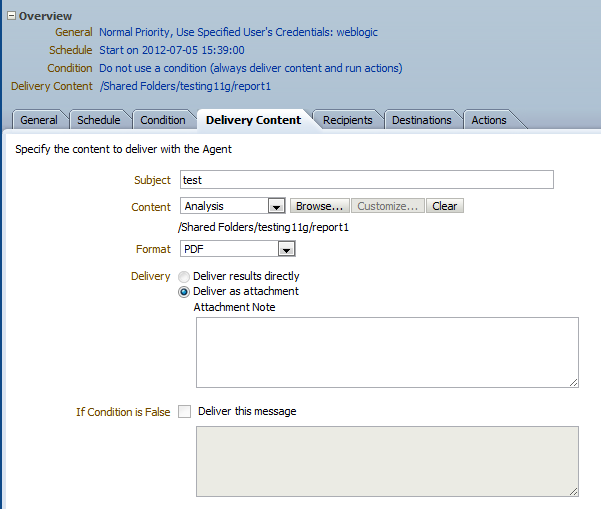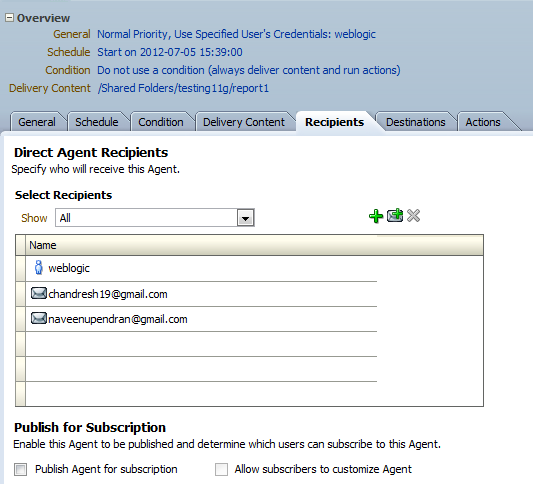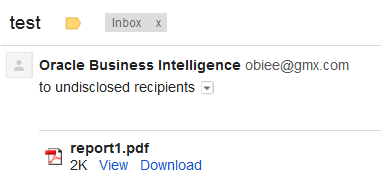Follow the screenshots below:
Click on the folder OracleBI
Place your repository in the below path. Here my repository name is Test10g.
Open NQSConfig.
Include the repository name as shown in the highlighted section.Now save it.
Click OracleBIData
Place the web catalog in the below shown path.My web catalog name is Test10g.
Right click instanceconfig and open it using notepad.
Place the webcatalog path as shown below.Save it.
Type services.msc in Run.
Start all the services highlighted below.
Start OC4J now.Wait till the command prompt screen turns to initialized.
Now click on the icon shown below for opening the rpd in online mode.NOTE: Only one rpd can be opened in online mode.Online mode means that it is loaded to the BIServer.In online mode, the administrator edits a live repository that the server has in memory; that is, users can still access the repository while changes are being made. Changes to the repository are immediately applied to the server when they are checked in. Enter the username ie,Administrator and its password.
Till next time..... :)
Click on the folder OracleBI
Place your repository in the below path. Here my repository name is Test10g.
Open NQSConfig.
Include the repository name as shown in the highlighted section.Now save it.
Click OracleBIData
Place the web catalog in the below shown path.My web catalog name is Test10g.
Right click instanceconfig and open it using notepad.
Place the webcatalog path as shown below.Save it.
Type services.msc in Run.
Start all the services highlighted below.
Start OC4J now.Wait till the command prompt screen turns to initialized.
Now click on the icon shown below for opening the rpd in online mode.NOTE: Only one rpd can be opened in online mode.Online mode means that it is loaded to the BIServer.In online mode, the administrator edits a live repository that the server has in memory; that is, users can still access the repository while changes are being made. Changes to the repository are immediately applied to the server when they are checked in. Enter the username ie,Administrator and its password.
Till next time..... :)